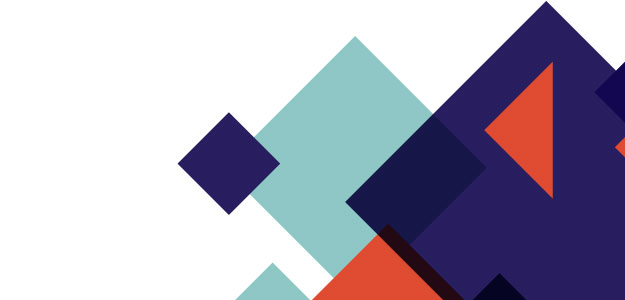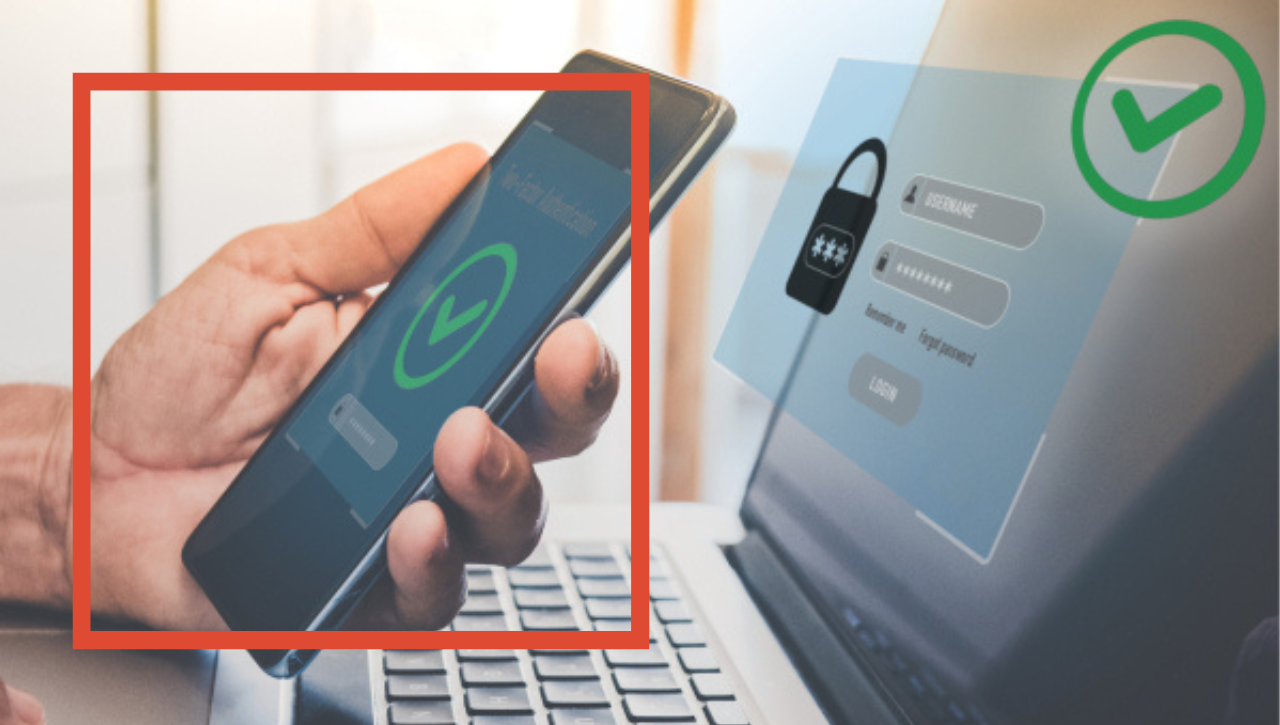
ABCU implemented 2-Step Verification (2SV) to login to online and mobile banking in early 2024. 2-step verification (2SV) is an additional layer of security for your banking experience.
After 2SV is set-up on your account, if we detect unusual activity during login, you will be sent a one-time verification code to either your email address or mobile phone you registered during your 2SV enrollment. This will replace the previous static security questions used during banking login.
This article provides an in-depth explanation of what 2SV is and how it works.
2SV Enrolment - what do I need to do?
You will need an e-mail address or mobile phone to set-up 2-step verification (landlines will not work). Please make sure you have your e-mail and/or mobile phone close by when completing the enrollment.
Step 1 - login to the app or online banking desktop with your MemberCard/debit card number and online banking passcode.
NOTE: If you previously had your login information memorized on your device, you will be required to re-enter your Membercard/debit card number. After entering your account info, click “remember me” if you’d like to continue using memorized account feature for future logins. Going forward, the option to memorize an account on a device will be managed solely through the login page and not within your account settings.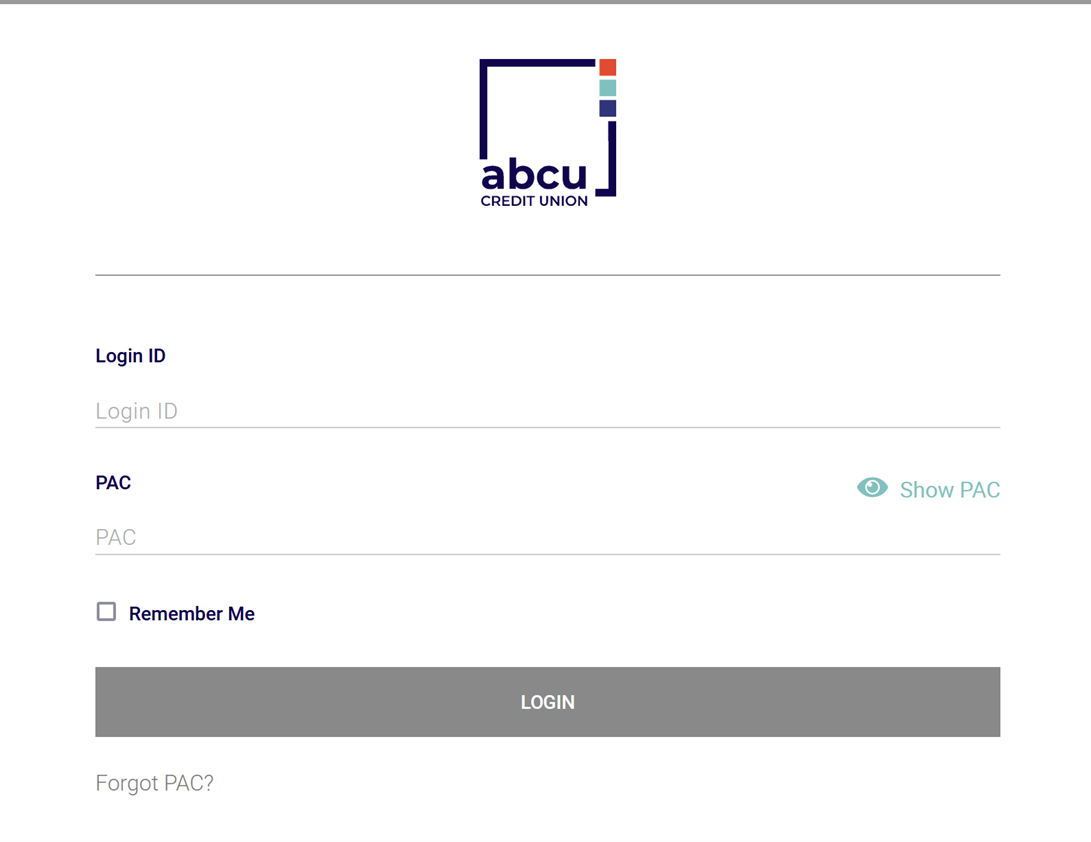
Step 2: On your first time logging in after the feature becomes available, you will be presented with the following screen asking you to decide between setting up 2-step verification to your mobile phone or e-mail (landline phone number will not work). Enter your contact information in the space below based on your preference and hit “send code”.
NOTE: If you would like to potentially use both methods in the future visit “settings” and “profile and preferences” in online banking. By entering both methods, in the future you will be able to choose where you’d like the code sent when 2-step verification is required. You will now be sent a verification code (immediately or may take up to 15 minutes to arrive) to your email or mobile phone by text depending on your selection, This code once sent is valid for 10 minutes so you can complete step 3. If you selected email, please watch your junk folder.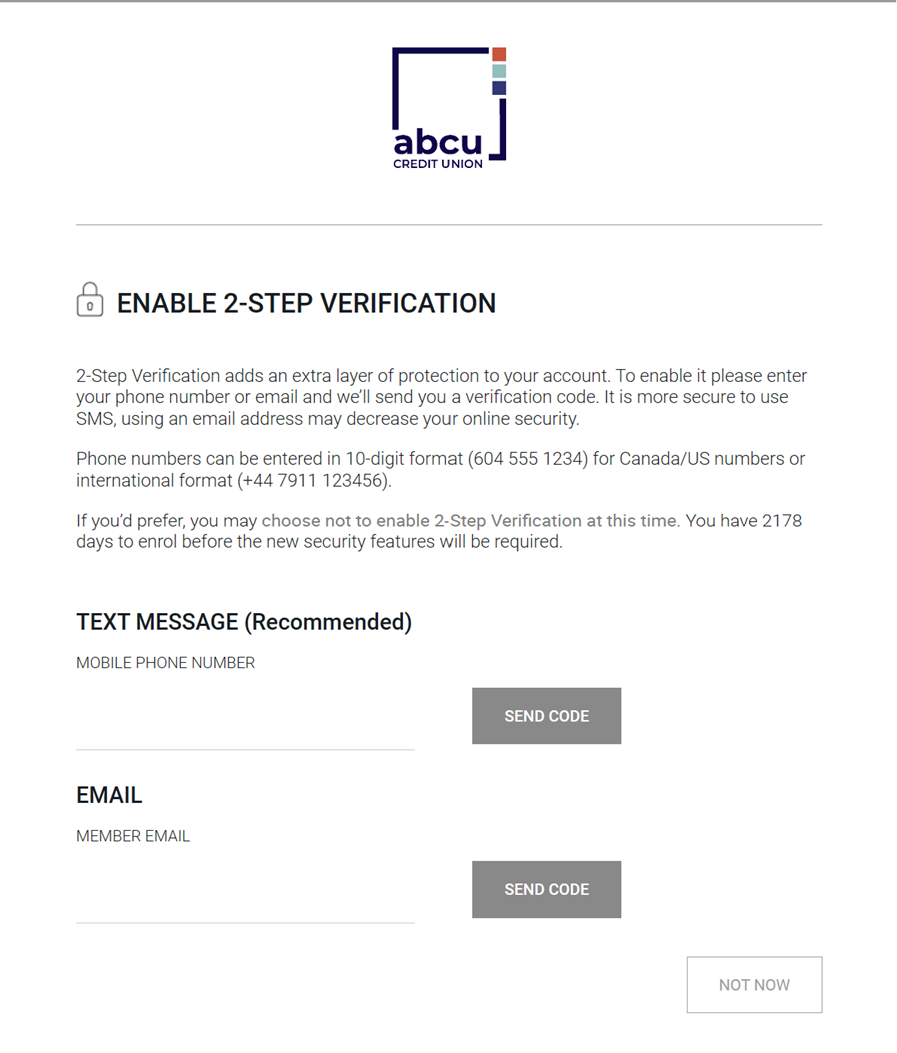
Step 3: Enter the verification code that you received to your email or mobile device (via text).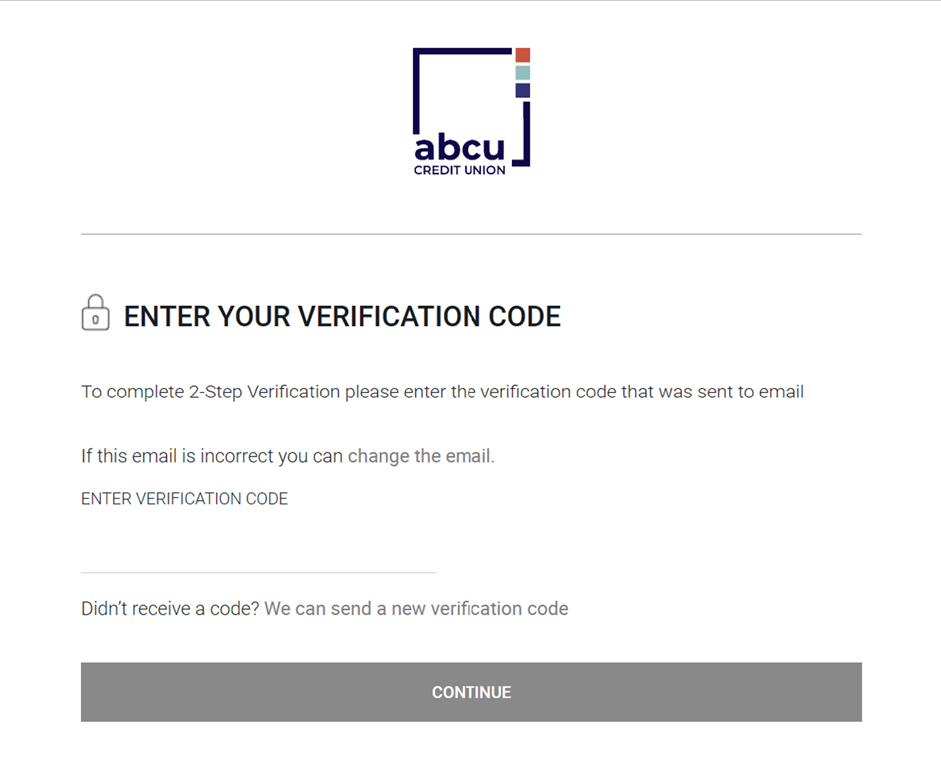
If you have not received the verification code, you can choose to select 'Change the number' to verify your information – or 'We can send a new verification code' to try again.
Step 4: Once you have entered the correct verification code, you should see a green check mark and ‘Enrollment complete.’ Click “Continue” again and you’ll be brought to your online accounts.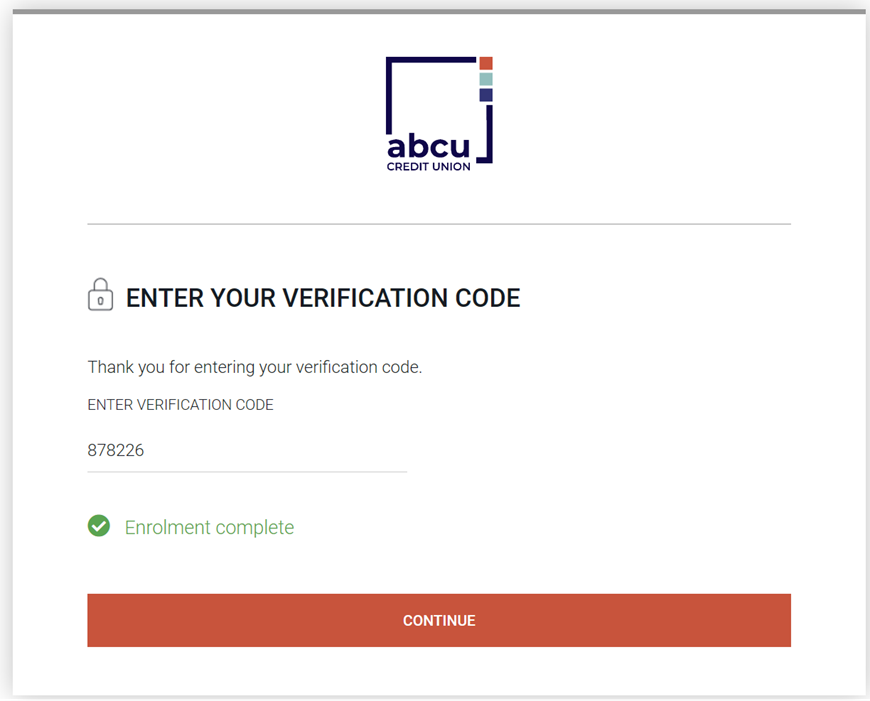
FREQUENTLY ASKED QUESTIONS (FAQ)
Is there an option to set-up my device as a “trusted device” so I don’t have to receive a 2-SV code?
No, not at this time. Any login assessed as high risk will require the 2SV process.
What is needed to set-up 2SV on my account?
A mobile phone (not landline) and/or email is required to set-up 2-step verification.
Can I change the email or mobile phone for my account after registration?
Once set-up, you can update your 2-step verification information in the “Profile and Settings” section in online banking, or “Settings” on Mobile App.
Only 1 e-mail and 1 mobile phone number can be set-up.
Will I need to enter a verification code each time I login to online banking?
Currently 2-step verification will only be used when the system detects unusual activity (like logging in from a different computer/device than usual, different location, etc.) You will not have to enter a code each time you want to do your banking online. 2-step verification replaces the pre-existing static security challenge questions.
You have 10 minutes to use the verification code that will be sent by e-mail or by text to your cellphone depending on what you set-up or selected.
After you set-up 2-step verification if you are asked to input a code in the future, you will be locked out of banking if you input an incorrect verification code 3 times. If this happens, please contact us for assistance at 1-866-929-7511 or general@abcu.ca.
NOTE: After the initial enrollment, you will need to reset your touch ID and quick view on the mobile app and the “Remember Option” in online banking.
If you are banking using our app
Ensure you are using the latest version of the app before setting up your 2-step verification.
Steps to upgrade your app:
- Open the app or play store on your device
- Navigate to the ABCU Credit Union app in the list & select update.
NOTE: If you don't see our app on the list, that means you have the most recent update already installed (many phones have automatic updates enabled!)
If you are locked out of online banking
If you require assistance, please contact us at 1-866-929-7511 or general@abcu.ca.